Understanding Your W-2
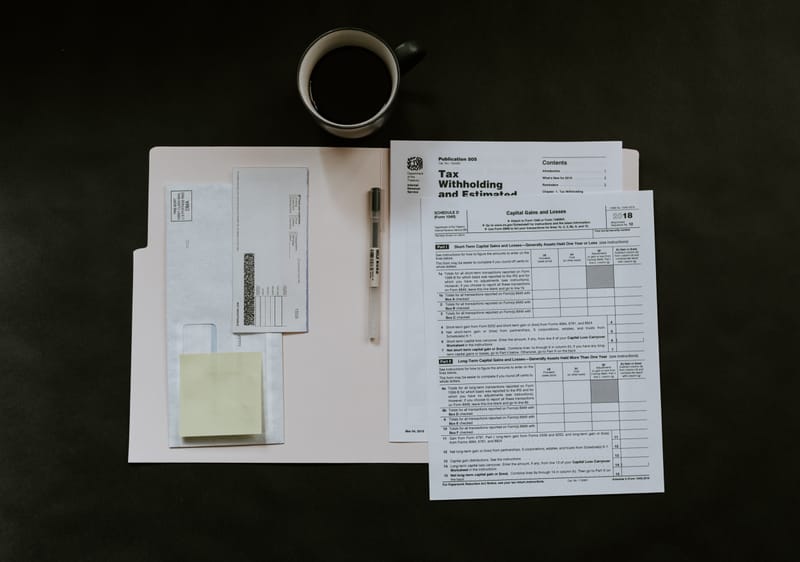
What’s a W2?
A Form W-2 is a wage and tax statement that summarizes how much you earned and how much you paid in taxes throughout the year if you work for an employer. Employers withhold taxes from your paychecks and send those payments to the IRS, and once the year is over, your employer sends a copy of the W-2 to both you and the IRS.
Form W-2 is by far the most common form on tax returns.
Employee Information (That’s You)
We can pre-fill this first section for you when you click your name at the top. But you should confirm that the info in this section – name, address and so forth – matches what is on your actual paper or electronic W-2 – even if that info is incorrect.
So if the W-2 you received misspells your name, use the incorrect spelling here. The same goes for your street address, city, state and ZIP Code. Copy them exactly as you see them. Don’t worry, a misspelling won’t keep a refund from getting to you. That's tied to what you enter on the Name & Address. Your W-2 information needs to match what the IRS has already received from your employer.
Employer Information
This information comes from boxes B and C at the top of your paper or electronic W-2.
The employer’s EIN (Employer Identification Number) is a required 9-digit number that's issued by the IRS. If an employer issues W-2s, it must have an EIN. If your W-2 is missing the EIN, call your employer to get it. If the employer says you don’t need it, call the IRS at 800-829-1040 for their instructions. The W-2 can’t be e-filed without an EIN on it.
Enter the employer’ name, address, city, state and ZIP as shown on the W-2. If your employer has a foreign address, click the “I need to enter a foreign address” link to bring up those fields.
Federal Amounts
Lines 1 through 11 are for the various federal amounts shown on your W-2. Line 1, “Wages, tips, other compensation,” is required. Don't use decimals or cents. Also, if a line on your paper or electronic form does not have a figure to transfer to this section, do not enter a zero – just leave the field blank. Some of the other fields may be filled in automatically once the Line 1 wages are entered, but make sure that this section matches your paper or electronic form before going on.
Lines 12a through 12d are for special tax treatment codes for a portion of your wages. If your W-2 doesn’t have anything on these lines, skip this section online. If your form does have something here, take care to choose the correct tax code in the online form.
On each of those four lines, the first box is for the special tax code itself; the second box on each line is for a year, used for contributions under the Uniformed Services Employment and Reemployment Rights Act (USERRA); and the third box is for the amount of money for that code. Again, if your W-2 doesn’t have anything for the year, don’t enter anything.
Moving on to Line 13, we see a checkbox for a statutory employee. Statutory employees are independent contractors, but are considered employees by the company. This type of employment can carry special rules for Social Security and Medicare taxes. Only check the box if it’s checked on your paper or electronic W-2.
Line 14 is for a special set of state codes. These would show up on your paper or electronic form in Box 14 along with an amount for the code. These line 14 amounts are normally not used on your federal tax return.
There is also a special wage type box, which will reflect how the W-2 is to be treated on the federal return. An example is the selection for nontaxable combat pay. Your paper or electronic W-2 will not indicate anything about a special wage type, so unless you know that your W-2 qualifies for a specific IRS special wage type, leave this blank.
State and Local Amounts
If your state does not have state income tax, skip this section completely. Don’t even select your state.
If your state does have an income tax, you should have amounts for lines 15 through 17. You may or may not also have info in lines 18 – 20. If there are state amounts to enter, your employer must have a state ID number. If your paper or electronic W-2 doesn't have one, call your employer or your state department of revenue or taxation.
If you need another state or locality for the same employer, click the “I need to add a state/locality” link to add more spaces.


