Filling Out Education Tax Forms
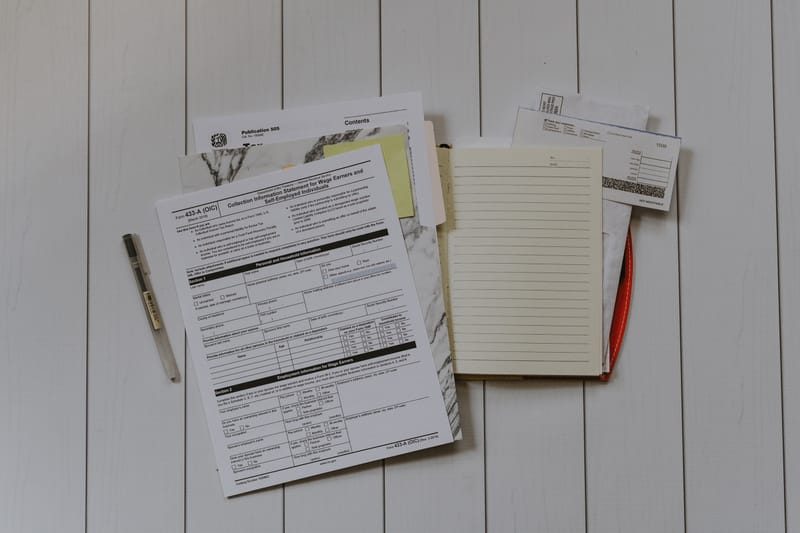
Entering 1098-T and Education Expenses
Our Education screen is the place you'll enter information to claim the American Opportunity credit, the Lifetime Learning credit, and the tuition and fees deduction all on this one form. For each student, though, you have to choose just one of the three. (We cover the choices more thoroughly in Tuition Deduction vs. Education Credits.)
After you enter all your info, our screen will suggest the one that helps you the most.
Getting Started
Let’s walk through how to fill out this screen.
Education tax breaks are student-specific, so first you’ll need to select the appropriate student. If the student is not available in the list, that means the student has not yet been added as a dependent on your return. So for a child, you need to first fill out the Dependent screen.
Next are one or more questions that determine which credit you can claim. Additional questions may appear, depending on your answers.
Filling in Amounts
Just provide information from your school, which you can find on a Form 1098-T from the school.
You should provide information for each school the student attended. If the student attended three separate colleges during the year (and claimed expenses from all of them), you’ll need to fill out a screen section for all three. If you need to add another college, click the link, “I have additional institutions to add.”
Under the optional state section, there's also a checkbox to denote that all the expenses entered are for an undergraduate degree only. This is necessary on some state returns, but is not needed on federal tax returns.
There are also a few advanced options some taxpayers may find useful. One is to denote that the taxpayer is the dependent of another, but that person is not claiming either the exemption or the education credit. If that applies to you, checking this box could let you still claim a credit, provided you qualify otherwise.
What About Student Loan Interest?
That goes on the Student Loan Adjustment screen. Our tax return interview will help you fill out the right screens.


